oeksound spiff
Transient Processing Plug-In
Author: Peter Kaminski
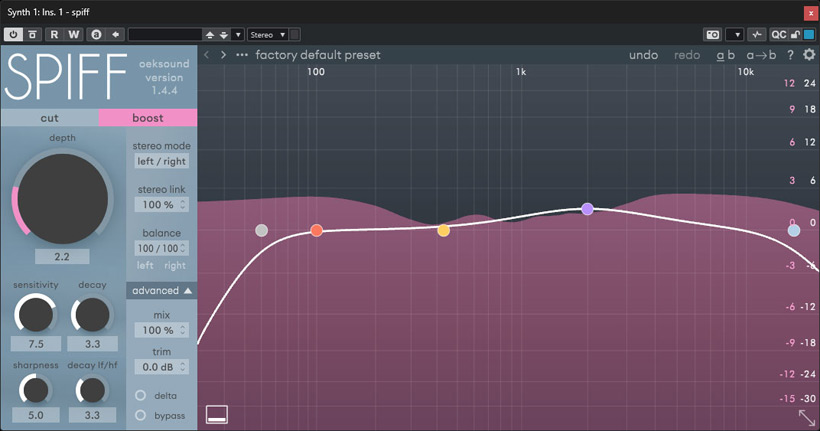
I came across the plug-in “spiff” from oeksound by chance. It's been available since 2018 and allows you to edit transients, i.e., raise or lower them as required. oeksound develops audio plug-ins, is based in Finland, and was founded in Helsinki in 2016 by Olli Keskinen. The company places great importance on not developing plug-ins that already exist in multiple versions, but rather on committing to new ideas. At the time of testing, version 1.4.4 of spiff was already available, and sometimes it's worth taking a look at tried-and-tested products.
Requirements, installation, and copy protection
The plug-in is available for Windows (version 7 or higher) and OS X (version 10.13 or higher). It is available as a 64-bit VST, and VST3, AAX (Windows Pro Tools 11 or higher), and AudioUnit plug-in (macOS only). iLok serves as copy protection - even without a dongle. The license covers two installations. Hardware support is provided for OpenGL 2.1 or higher.
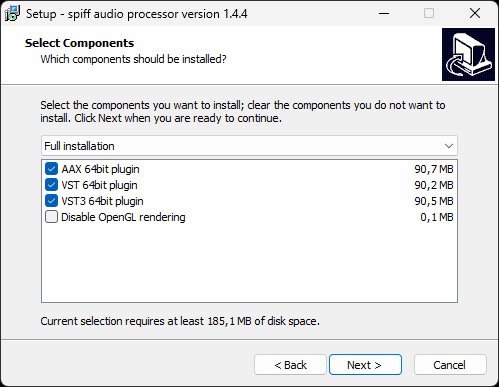
Installation is done via an installer application where you can select the various plug-in formats. Another option during the installation process is to disable OpenGL support.
Operation
spiff is a plug-in that can be used in two modes: “cut” for lowering transients and “boost” for raising them. The parameters for processing are set on the left side of the plug-in interface, and there is also a sidechain filter with a high-pass and low-pass filter and three band filters, which can be adjusted using a graphical representation of the filter response with the mouse.
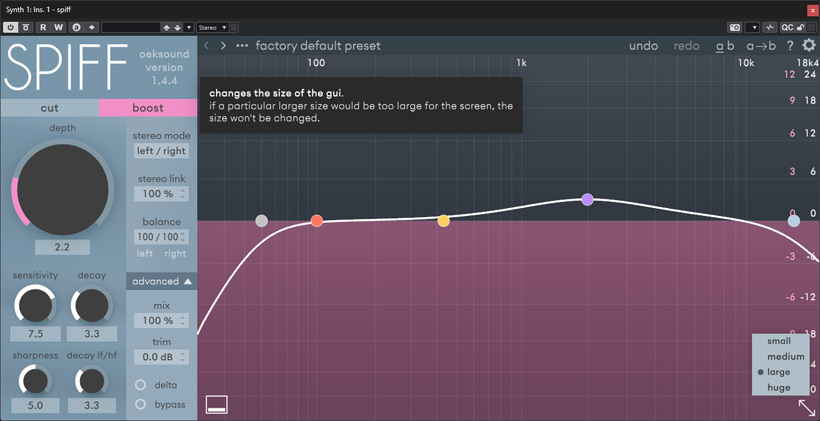
The size can be adjusted in four steps. There is no continuous size adjustment - but this has the advantage that the font and lines are displayed sharply, which is unfortunately not the case with many plug-ins with continuous size adjustment. At the top of the header, there are functions for undo/redo and A/B comparison, and the question mark icon provides access to help functions and an English manual in PDF format.
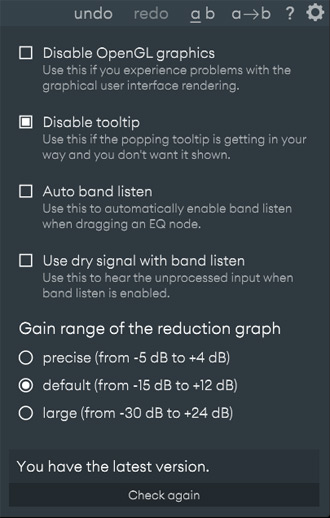
The gear icon opens the settings dialog. Here, you can also disable OpenGL support if necessary. Furthermore, the help texts (tooltips) that appear when you hover over elements can be disabled. The “Auto band listen” option automatically outputs the relevant band for review when a band is changed, and “Use dry signal with band listen” makes the unprocessed input audible when “band listen” mode is activated. There are also three areas for displaying the graphic displaying the strength of the transient processing.
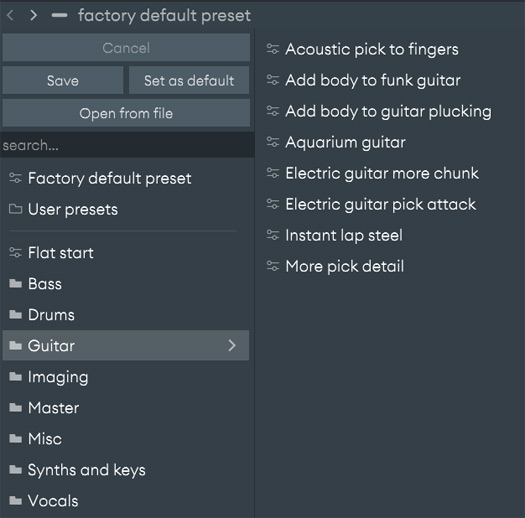
Clicking on the current preset name opens the preset management dialog. A whole range of presets for various applications are included (see figure above), and you can also save and recall your own presets.
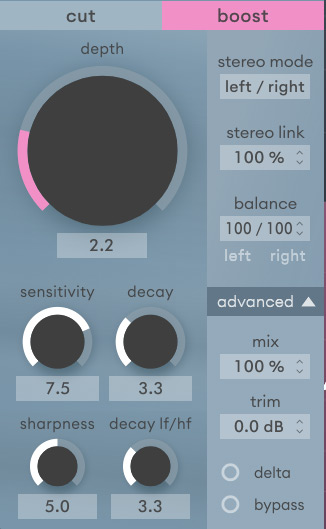
Let's take a look at the left section with the parameters for processing. The two modes can be switched at the top. The large “depth” knob adjusts the degree of transient processing. The virtual ‘delta’ button allows you to listen to the processed signal and, with “bypass,” listen to the input signal without any clicks or deactivate the processing. Both L/R and M/S processing are possible. Stepless linking is possible, as is adjustment of the stereo balance. The “mix” parameter allows you to add the original signal to the output in proportion, and “trim” allows you to adjust the output level.
There are four processing parameters. With “sensitivity,” the user can adjust the detection sensitivity. However, this is not a threshold value, as this parameter is independent of the input level. With “sharpness,” you can set the bandwidth of the processing, and with “decay,” you can set the decay time until the unprocessed point. With “decay lf/hf,” you can adjust the ratio of the decay time to low or high frequencies, i.e., a kind of frequency weighting of the time constant.
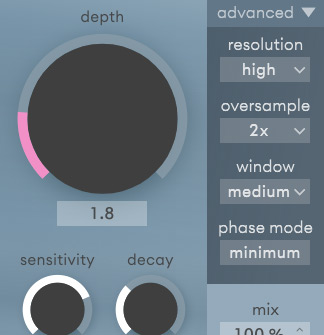
The “advanced” menu allows you to access additional parameters such as “resolution,” which refers to the time resolution of the processing, and an oversampling rate (none, double, quadruple). With “window,” you can set the window size for the processing, and with “phase mode,” you can switch between linear and minimum phase mode for the processing. The last two parameters are used to adjust the input signal in order to suppress ringing caused by processing, among other things.
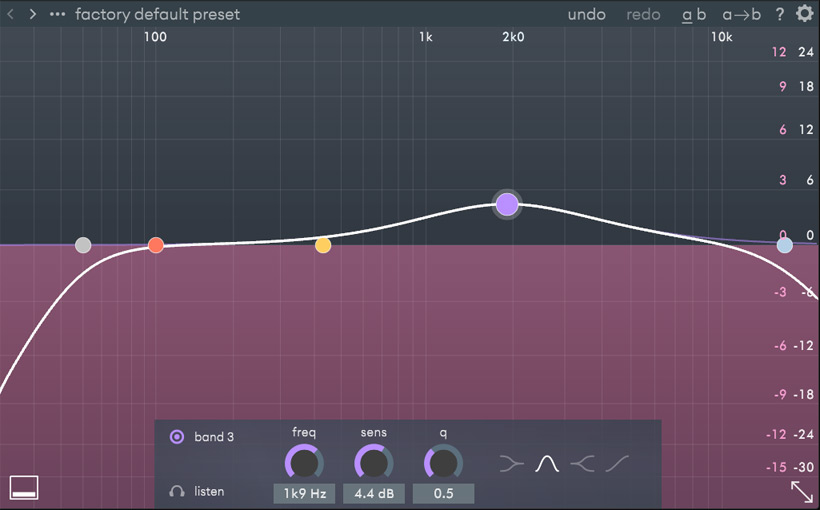
The side chain filter is set using the mouse or by touching one of the filter position points in the dialog box at the bottom of the window. The respective parameters can then be set using the knobs. There is also a listen button for monitoring the band you are currently adjusting. The frequency range is then highlighted in the graphic. You can also adjust the filter type of the respective band and completely deactivate the band.
In practice
We tested the currently available version 1.4.4 of spiff on an AudioKern B14 DAW from Digital Audio Service running Windows 11, mainly in Nuendo 14 as host software. The amount of resources used depends largely on how the oversampling is set. Without oversampling, it is around 5 percent, which is what the performance meter in Nuendo shows when the plug-in is activated. With four times oversampling, however, it is around 15 percent more in our test environment. However, oversampling is helpful for transient processing. In a single channel, however, you can achieve good results without oversampling. In a group master, we recommend using double oversampling and, if possible, quadruple oversampling for mastering.
spiff is relatively easy to use and the results are simple to check acoustically thanks to the “delta” monitor mode. When setting up, it is important to note that the filter is located in the sidechain path. The adjustments can be made very precisely. Artifacts that negatively affect the sound are not noticeable with appropriate oversampling and adjustment of the window and phase parameters.
The plug-in is extremely versatile. It can be used for processing drums and percussion for sound shaping, but also for vocals or voice - for example, to suppress clicking noises when opening the lips.Consequently, it's definitely also suitable for post-production applications. On guitars, it can also be used to minimize fingering and, in particular, picking noises caused by the pick, or to make a piano or synthesizer sound softer or harder. The spiff plug-in is therefore a very versatile software tool for both sound design and minimizing unwanted components.
Conclusion
The spiff plug-in costs app. $160 and can be purchased directly from the manufacturer's website. A fully functional 20-day trial version is also available. The plug-in is highly recommended as a tool for transient processing in a wide range of applications, from music production to speech production.
 How to resolve AdBlock issue?
How to resolve AdBlock issue?